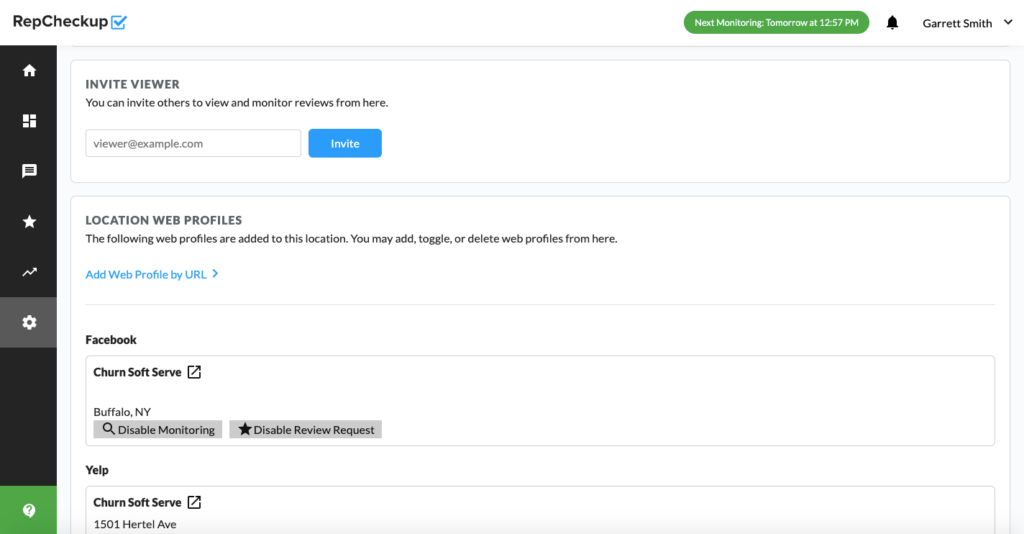If you want to invite a user to access just one specific location, you will have to follow five simple steps that we will outline here.
This differs from inviting a user to an entire organization, which will give them access to any and all locations listed under a specific organization. By inviting them to a specific location, you can limit their access and assign review management tasks more specifically.
To invite a user to have access to a specific location, simply:
- Log into RepCheckup
- Click on the organization you’ll be working with
- Click on the specific location you’d like to invite a user to
- Click the Settings section on the left location menu
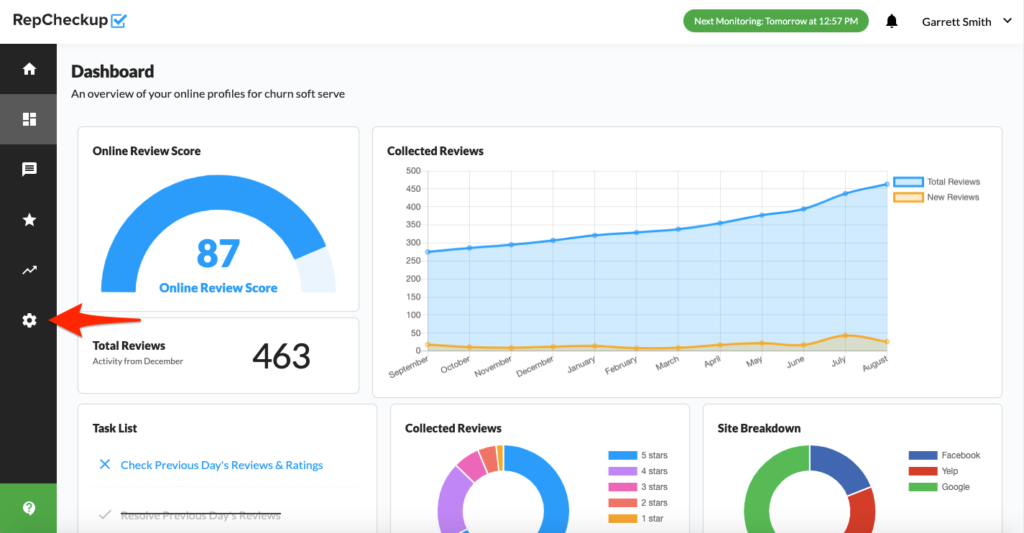
- Scroll down to the “Invite User” section and enter their information before hitting “Invite”