Adding or updated credit card details is an easy process with RepCheckup.
- Log into your RepCheckup account and navigate to the top right hand side of the screen.
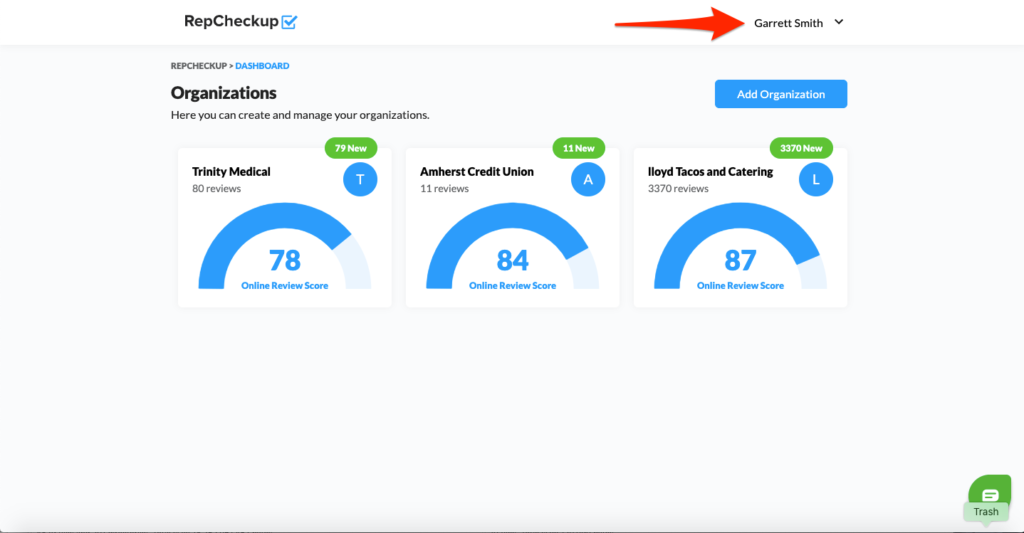
- Click on your name to access the drop-down menu. The drop-down menu will allow you to select between two options: account settings and log out.
- Click “Account Settings” and scroll down to “Payment Method.”
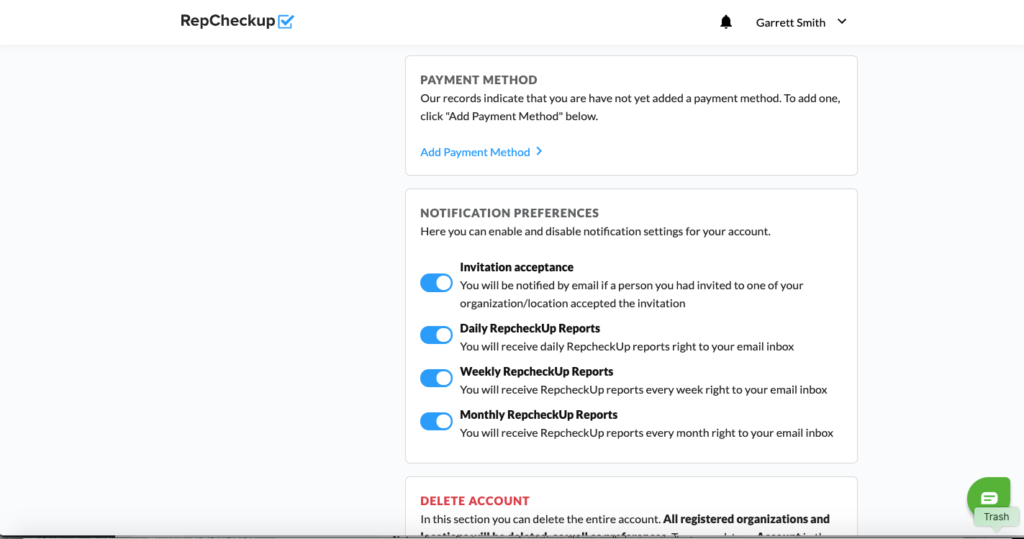
In that section, you’ll see a brief overview of the credit card information being used for your account. To change the credit card you’re using:
- Simply select the “Change” option below the account payment summary.
- Enter your new credit card information
- Click “Submit” to finalize the change.
