Whether you’ve opened a new business location, or adding a location into RepCheckup for the first time, you can easily add a new location!
Similarly to how easy it is to add a new organization, you’ll find the process of adding a new location.
- Select the organization that owns the location and select the “Add Location” button at the top right hand side of the screen.
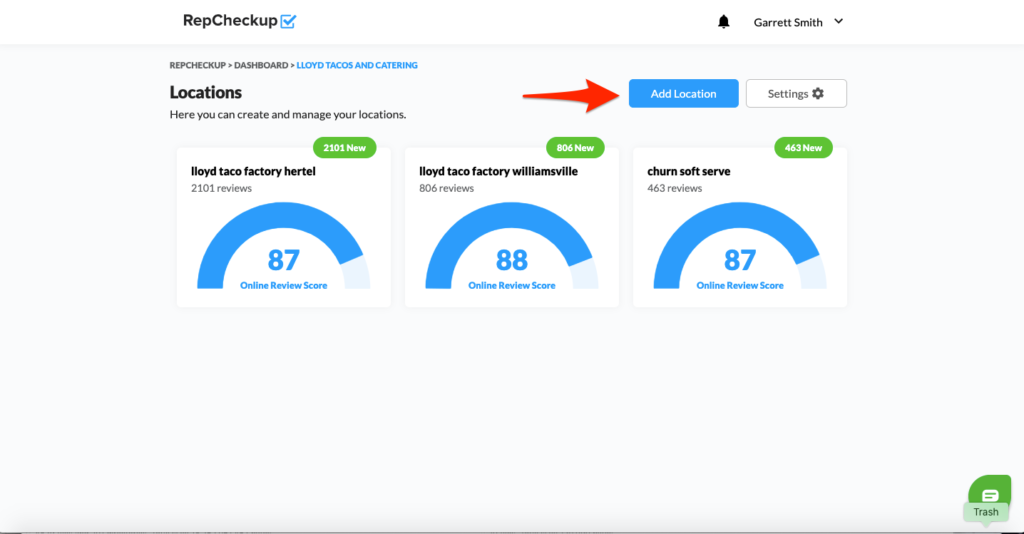
- Enter your business information and perform a search for the profiles for the new location.
- Double checking any profiles that our tool brings up – it’s possible for old or similar profiles to appear there.
(If you notice any incorrect profiles, you can simply copy and paste the link to a specific profile into each profile’s slot.)
