Deleting an organization from your profile is a big move, so we always recommend that you confirm that this is the step you want to take.
Once you’ve decided to delete an organization, though, you will only have to go through a process that takes under 1 minute.
- Log into your RepCheckup account
- Find the organization that you want to delete.
- Click that organization to open it.
(If you have multiple locations under that organization, those will also be deleted as a part of this process.) - Navigate to the gear button on the top right side of the organization’s main page to access the Settings page.
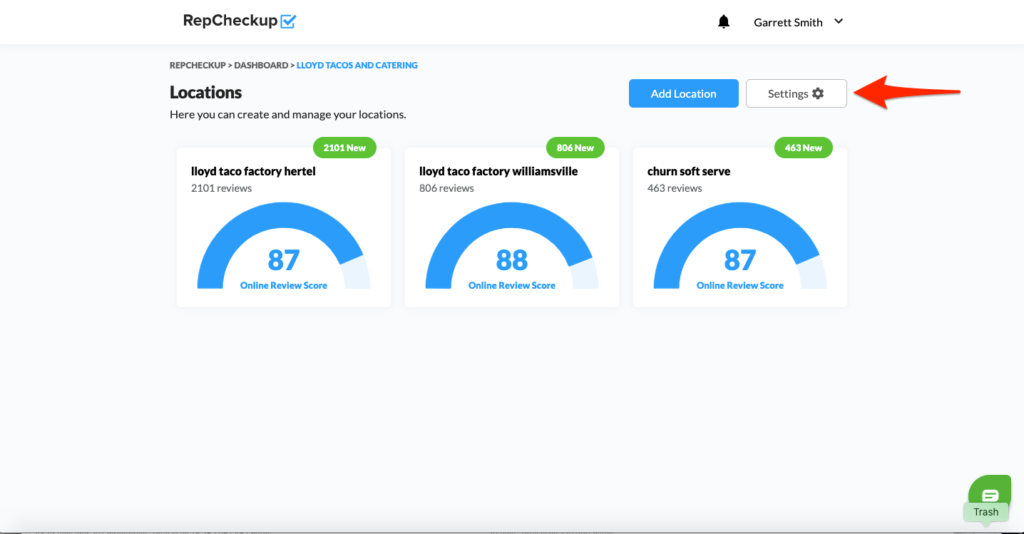
- Once the Settings page for the organization you want to delete loads, you can scroll to the bottom of the page to find the “Delete Organization” section.
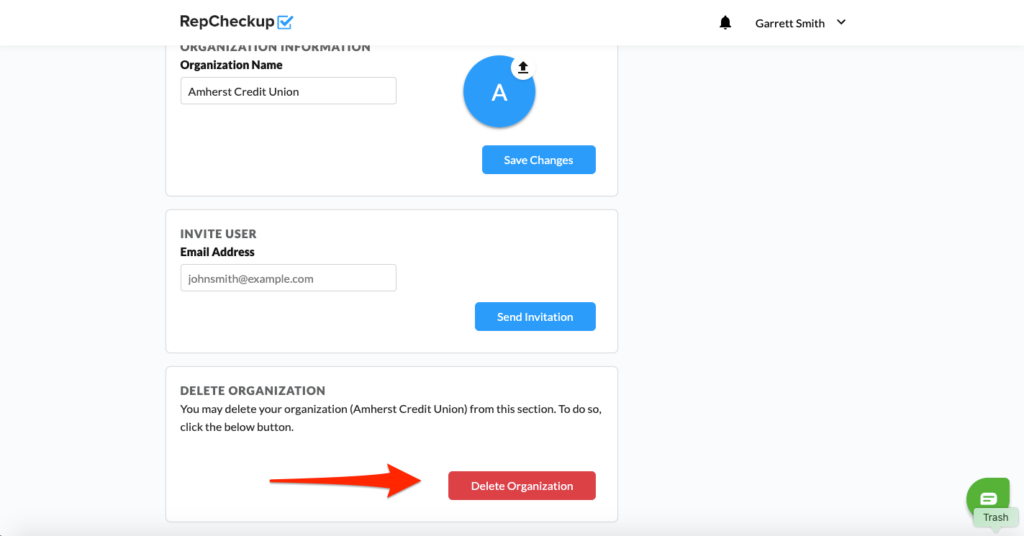
- To verify and complete the deletion of the organization, you just have to type in the organization’s name and press “Delete Organization.”
