Though RepCheckup equips you with plenty of templates that are ready to go, many business owners opt to edit messages to suit their needs better.
If you’d like to edit a message template in RepCheckup, you’ll have to go through a few simple steps to update messages to your liking.
- Navigate to the organization and location you will be working with.
- Select “Messages” from the blue sidebar to the left.
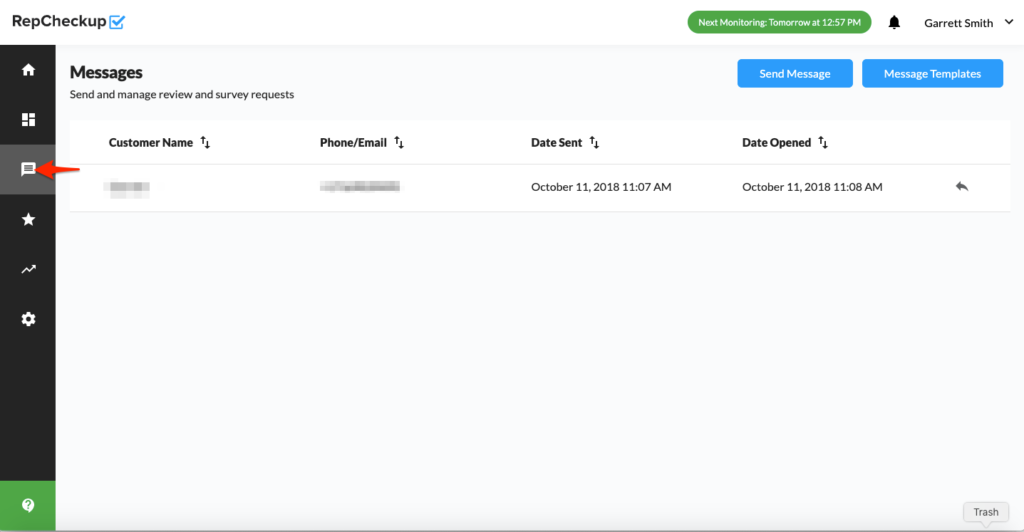
- Select “Message Templates” by clicking the blue button on the top right side of the screen.
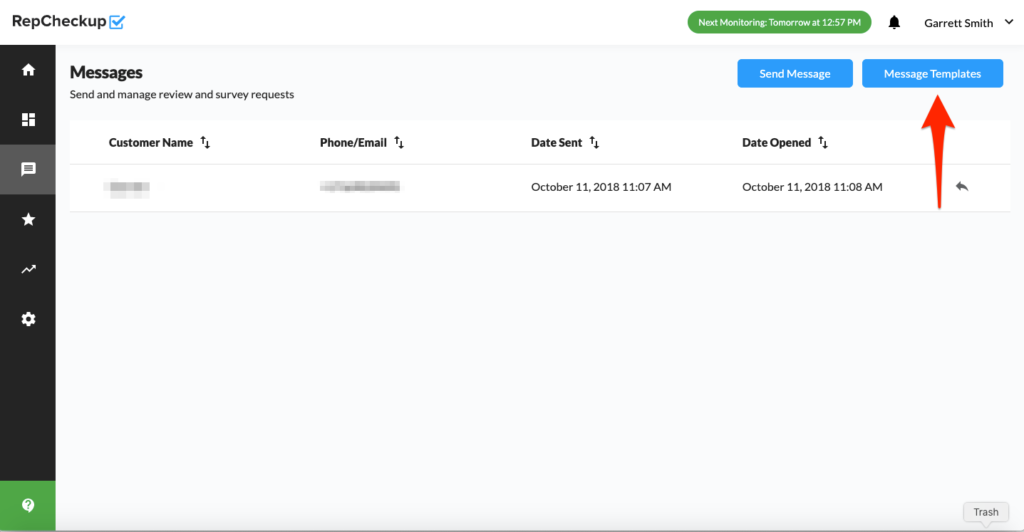
On this new page, you will find a repository of all of your templates, including pre-set ones we’ve created for you. Each template has a unique name to help you differentiate between each message.
Once you’ve located the message you wish to edit:
- Simply select the edit option on the far right side of the template box by clicking the pencil icon to edit your template.
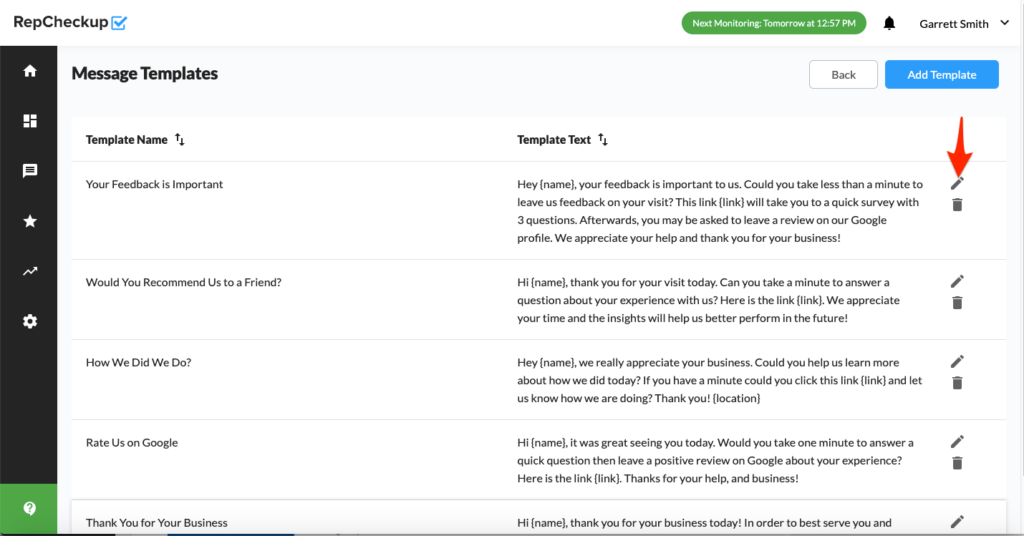
- Make any changes you’d like to the template.
- Click “save” to make the changes permanent.
