In order to update a profile that you have monitored on your RepCheckup account, such as if you were monitoring the wrong profile initially, follow these quick steps:
- Log into RepCheckup and navigate to the organization and location you want to work with
- Select “Settings” on the left sidebar of your RepCheckup dashboard page
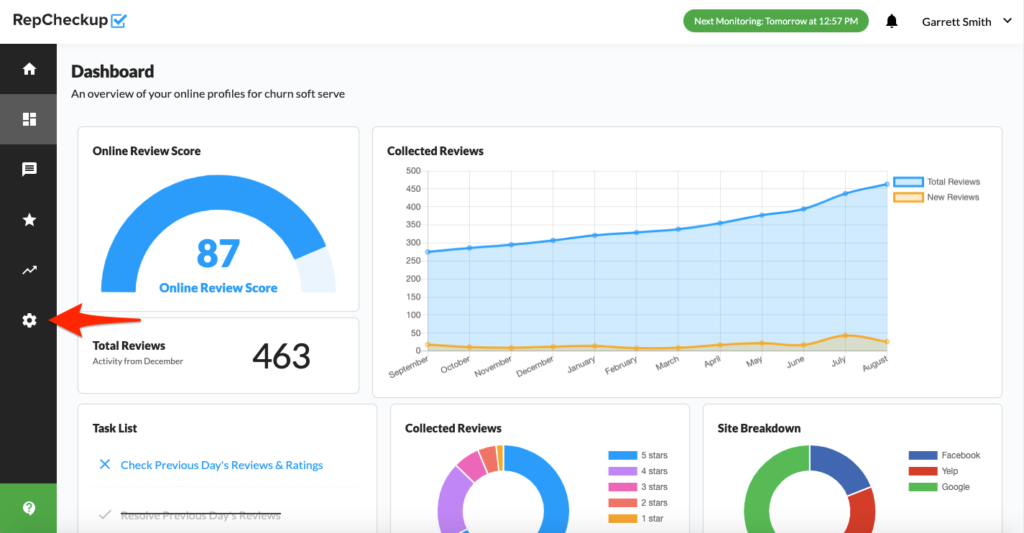
- Scroll halfway down the Setting page to access the “Location Web Profiles” section
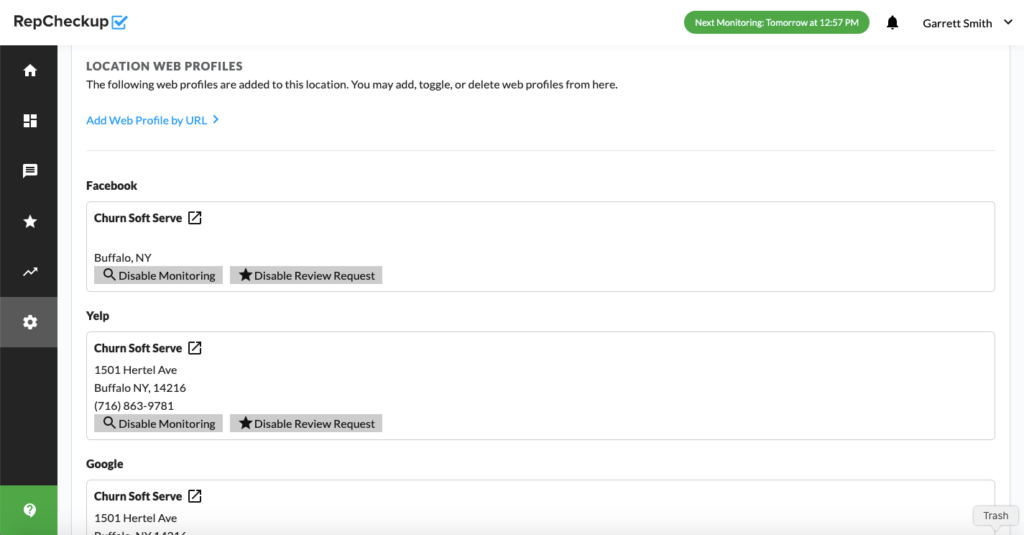
Once you arrive there, you will see a list of profiles that RepCheckup is monitoring for you. You can update this list by disabling monitoring and manually entering a new URL that you’d like to monitor.
