If you want to delete a specific location from your RepCheckup account, you can follow the following steps to complete the process:
- Log into your RepCheckup account
- Navigate to the Organization that the specific location you’d like to delete is under
- Once that location page loads, navigate to the “Settings” section of the sidebar to the left
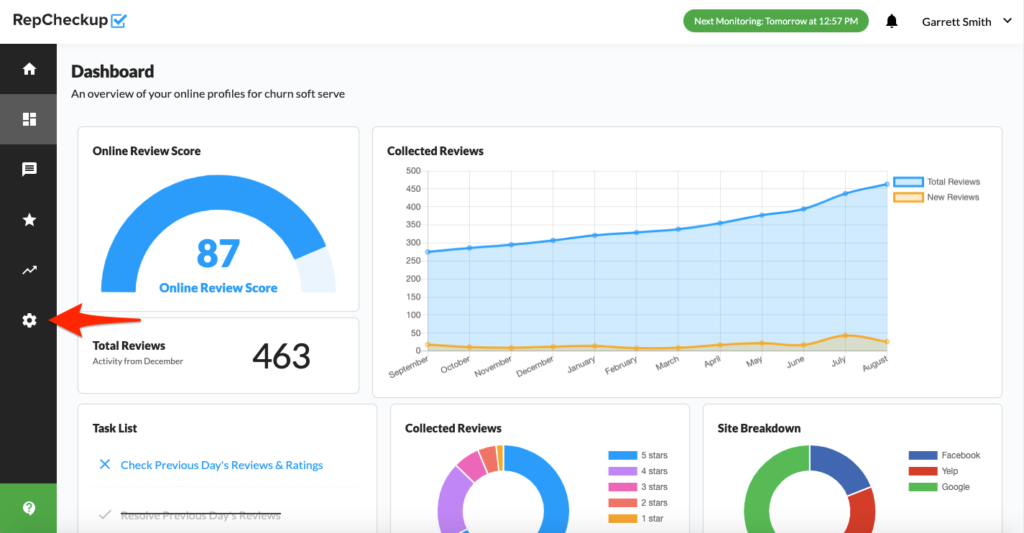
- On the settings page, scroll down to the bottom where you will find a “Delete Location” section
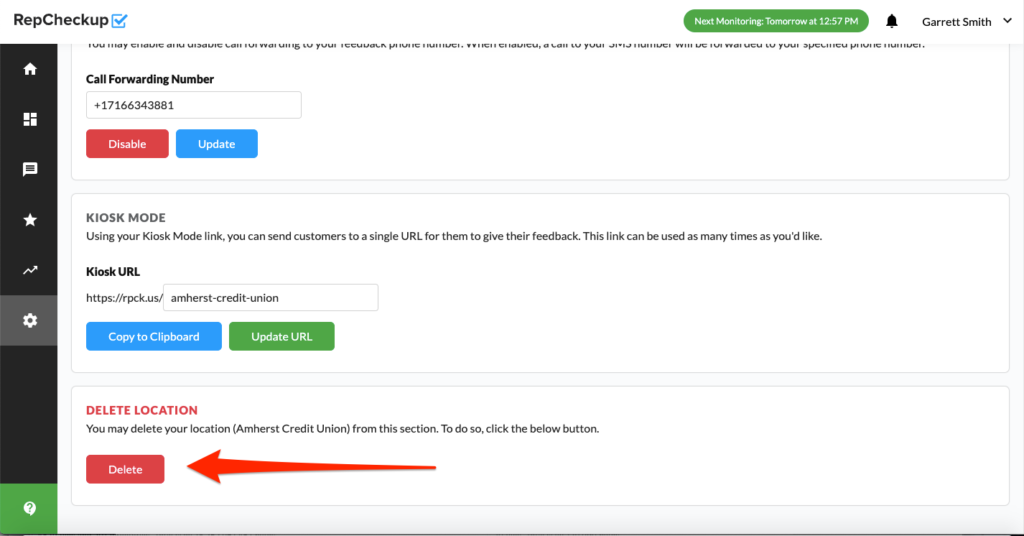
- Type the name of the location to confirm that you want to delete that location from your RepCheckup account
- Select “Delete” to finalize the process
